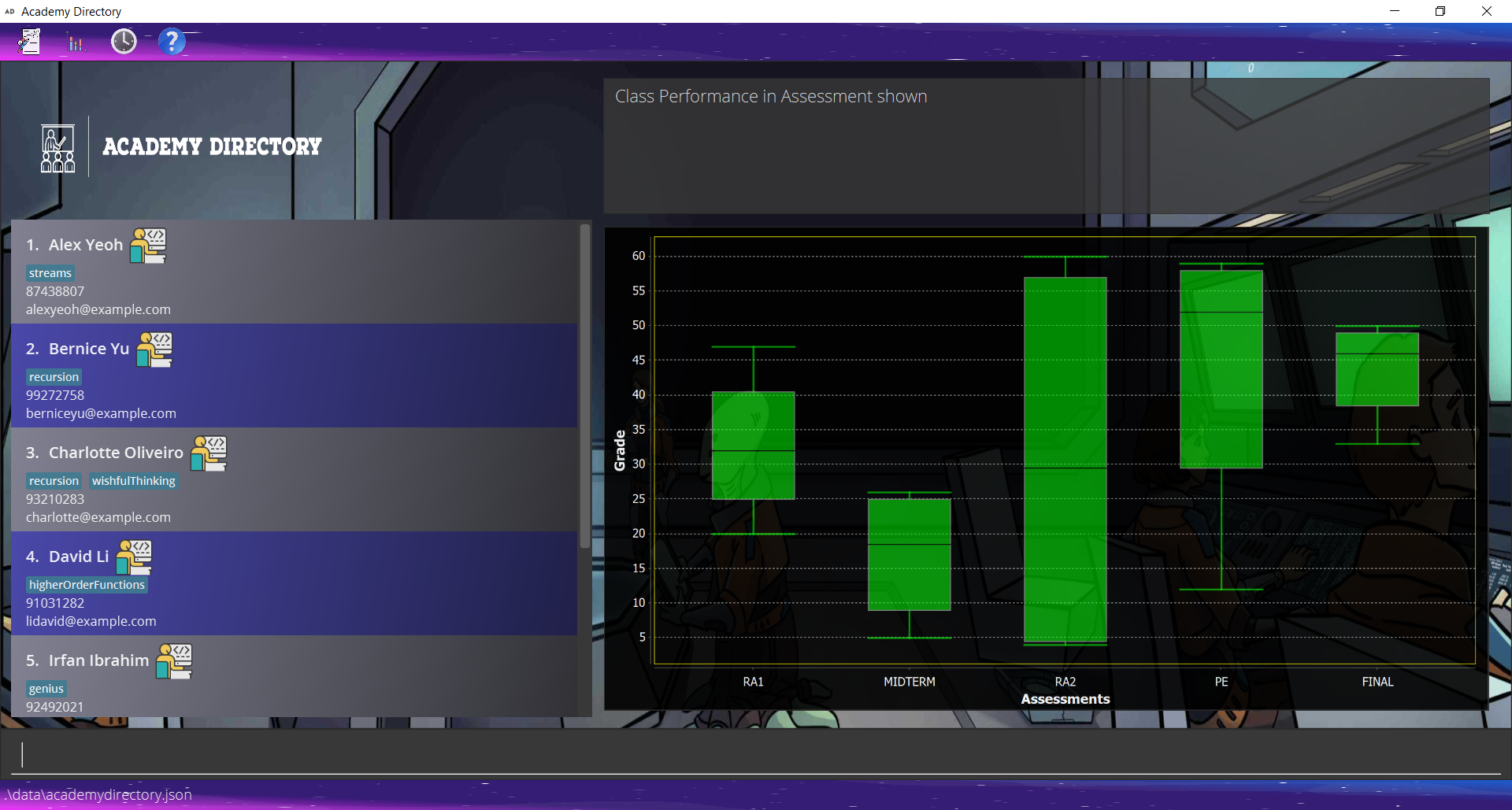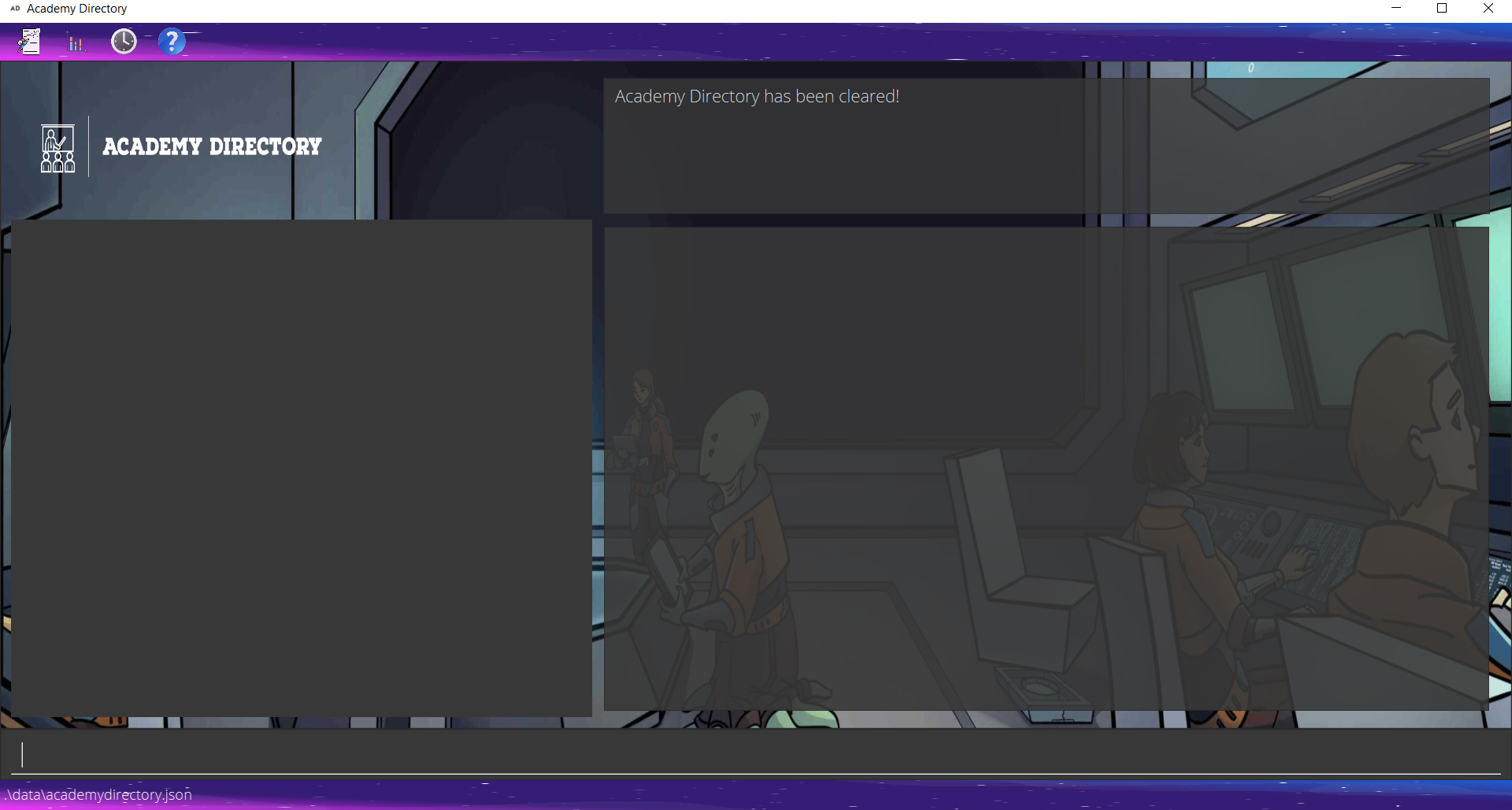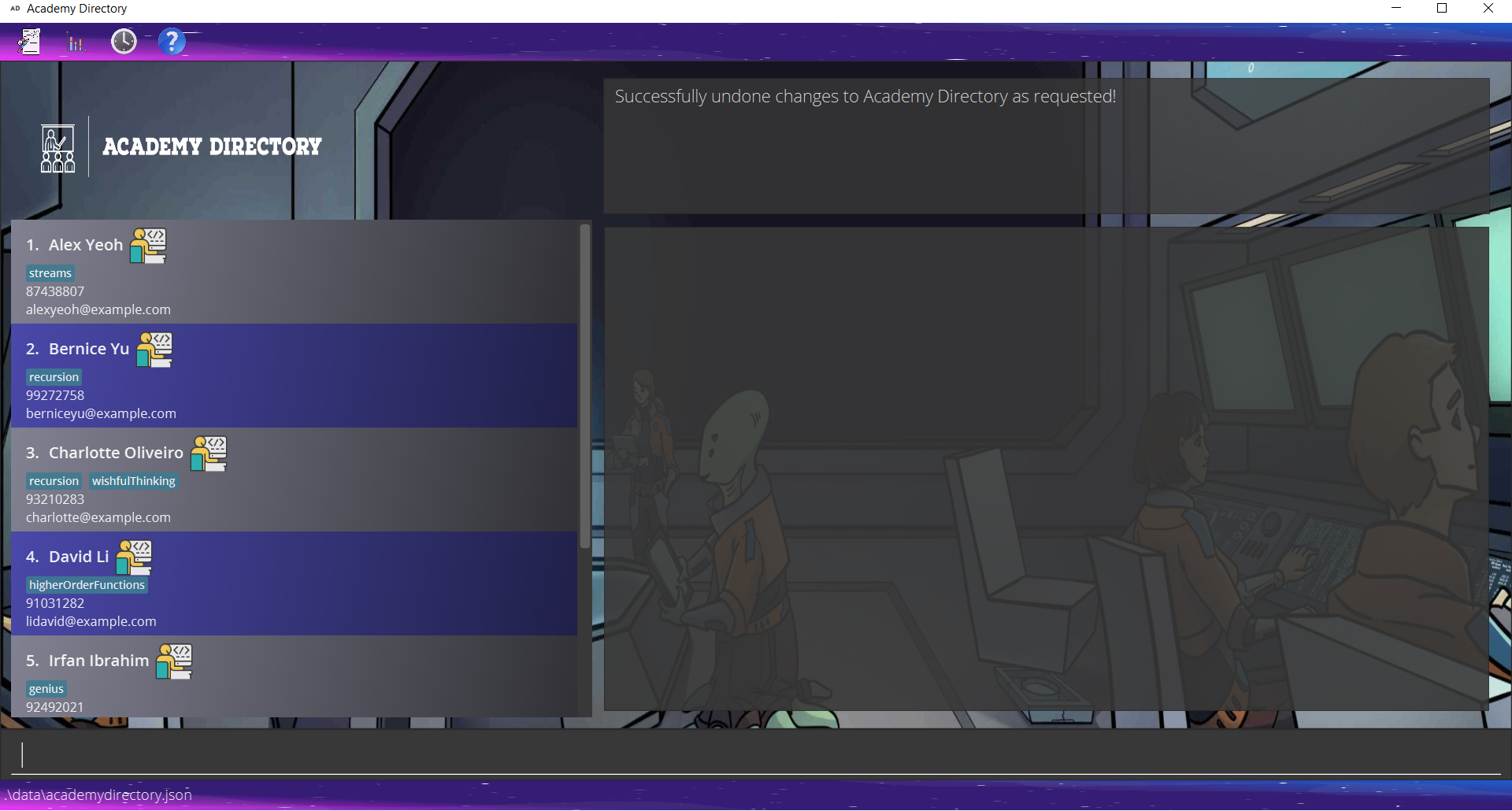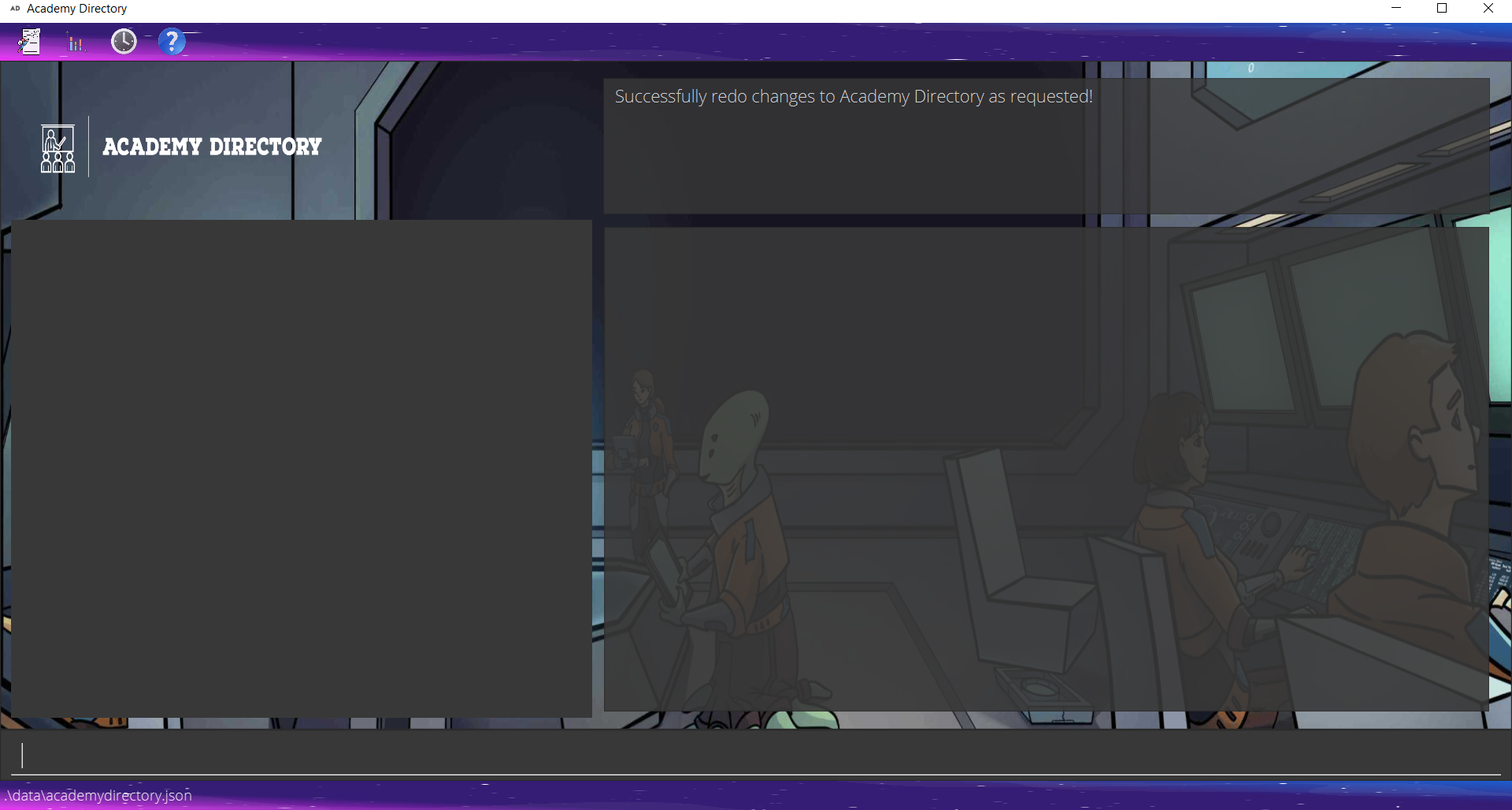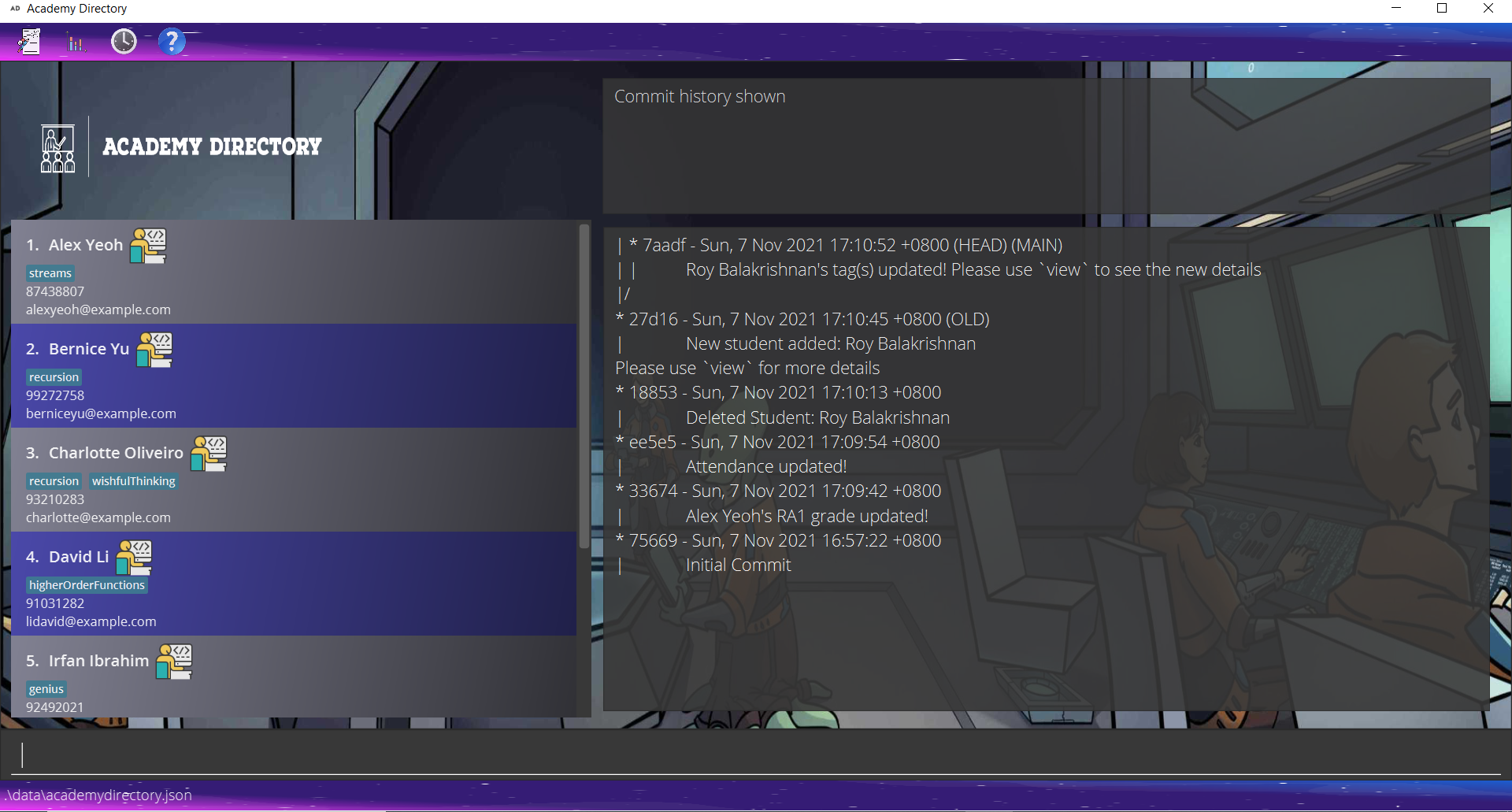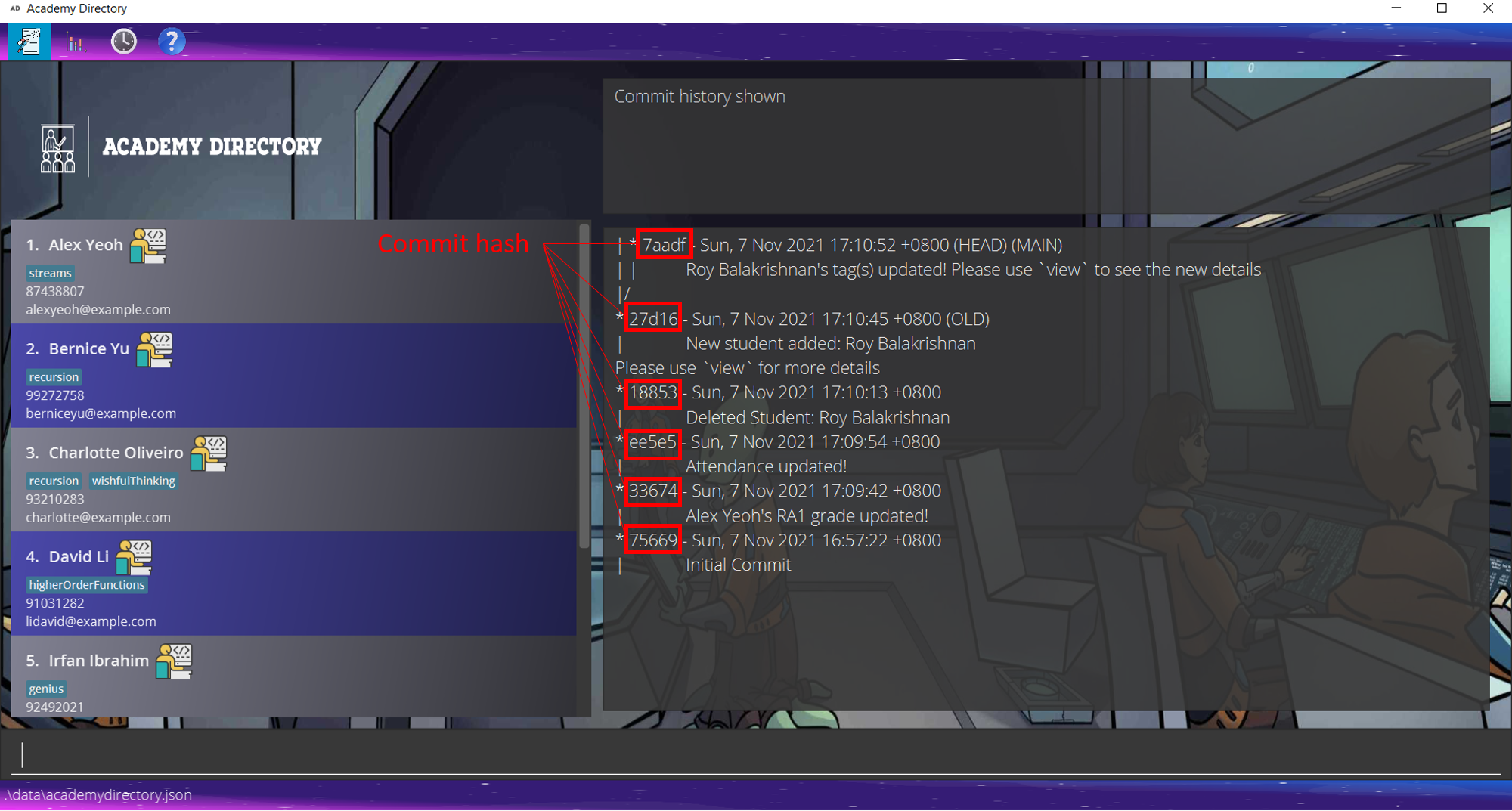User Guide
Table of Contents
- Overview
- Information About this User Guide
- Quick Start
- Preview
- Features
- FAQ
- Summary
- Glossary
- Links
- Acknowledgements
Overview

Academy Directory (AD) is a desktop application for CS1101S tutors to manage their students. Its main features are as follows:
- Manage students’ personal details
- Track students’ grades, Studio attendance, and participation
- Visualize data in Academy Directory
Academy Directory is written in Java and thus can be run on all major operating systems! It is optimized for use via a Command Line Interface (CLI), while still having the benefits of a Graphical User Interface (GUI). Academy Directory is developed as an evolution of the Address Book 3 application, primarily for usage in teaching CS1101S - Programming Methodology I - at the National University of Singapore.
Information about this User Guide
Purpose
This user guide aims to:
- Provide first-time users with information on how to use Academy Directory
- Show details of all commands should users face any issues using any of the command in Academy Directory
- Answer some of the frequently asked questions
- Provide a summary of all commands supported by Academy Directory
Target User
The current version of Academy Directory is specifically designed for CS1101S Avengers. Therefore, the main Target Audience of this user guide are CS1101S Avengers. As such, the following assumptions are made regarding the Target Audience:
- Can type fast and are comfortable using a CLI.
- Is comfortable downloading and installing software such as Java 11 onto their system.
- Is familiar with the common terms relating to Computer Science.
- Is familiar with CS1101S module structure and teaching pedagogy.
While some technical background is assumed, we also provide the definitions for certain technical terms commonly used in this user guide here. ***
Quick Start
This section provides instructions to begin using Academy Directory.
-
Ensure you have Java
11or above installed in your Computer. Academy Directory has been tested on Java11and running on other versions might result in bugs. -
Download the latest release here to the folder you want to use as the home folder for your Academy Directory.
-
From the CLI, navigate to the folder used as home folder for Academy Directory and run
java -jar academydirectory.jar. Ensure that the.jarfile is namedacademydirectory.jar, otherwise the command will not work. A GUI similar to the below image should appear in a few seconds. Note how the app already contains some sample data.
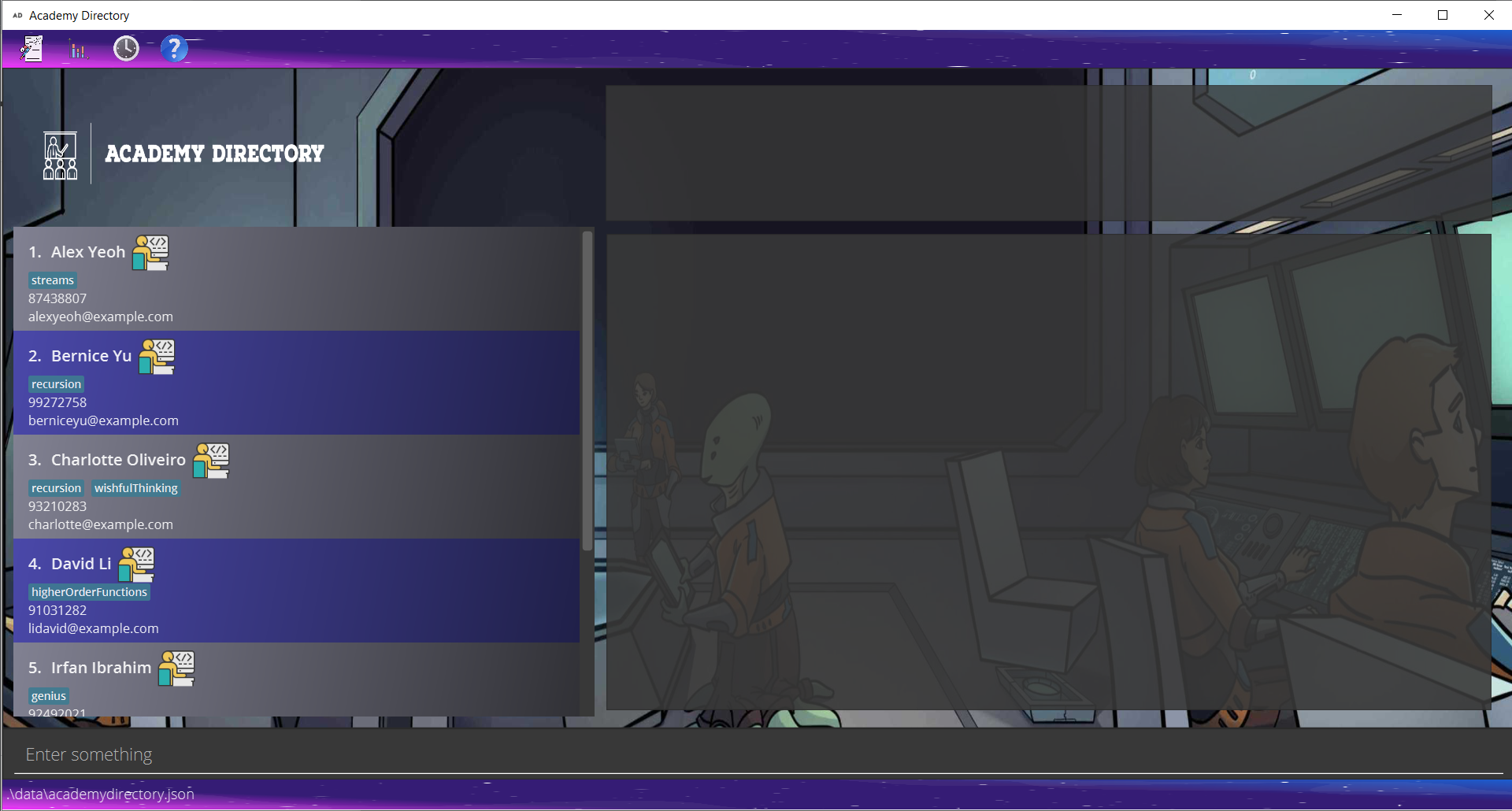
-
Type a command in the command box and press Enter to execute it. e.g. typing
helpand pressing Enter will open the help window.
Some example commands you can try:-
list: Lists all contacts. For new users, the list will contain some sample data which users can delete. -
visualize: Visualize grades of students. For new users, the sample grades for the assessments will be displayed in a box plot diagram. -
exit: Exits the app.
-
-
You may refer to the Features below for the set of features supported by Academy Directory and the details for each command. Alternatively, use
helpto get start and learn how to use our various commands. Notes:- While it is possible to open
academydirectory.jarby double-clicking it, this may cause Academy Directory related files to be saved to an indeterminate location on the computer. As such, this method is not recommended, especially for beginners. - The
clearcommand can be used to remove the sample data in Academy Directory. - Changes to Academy Directory are automatically saved into the database.
- While it is possible to open
Preview
Have you installed Academy Directory successfully? Let us now walk you through how Academy Directory works by starting off with a tutorial on how to interpret our User Interface design.
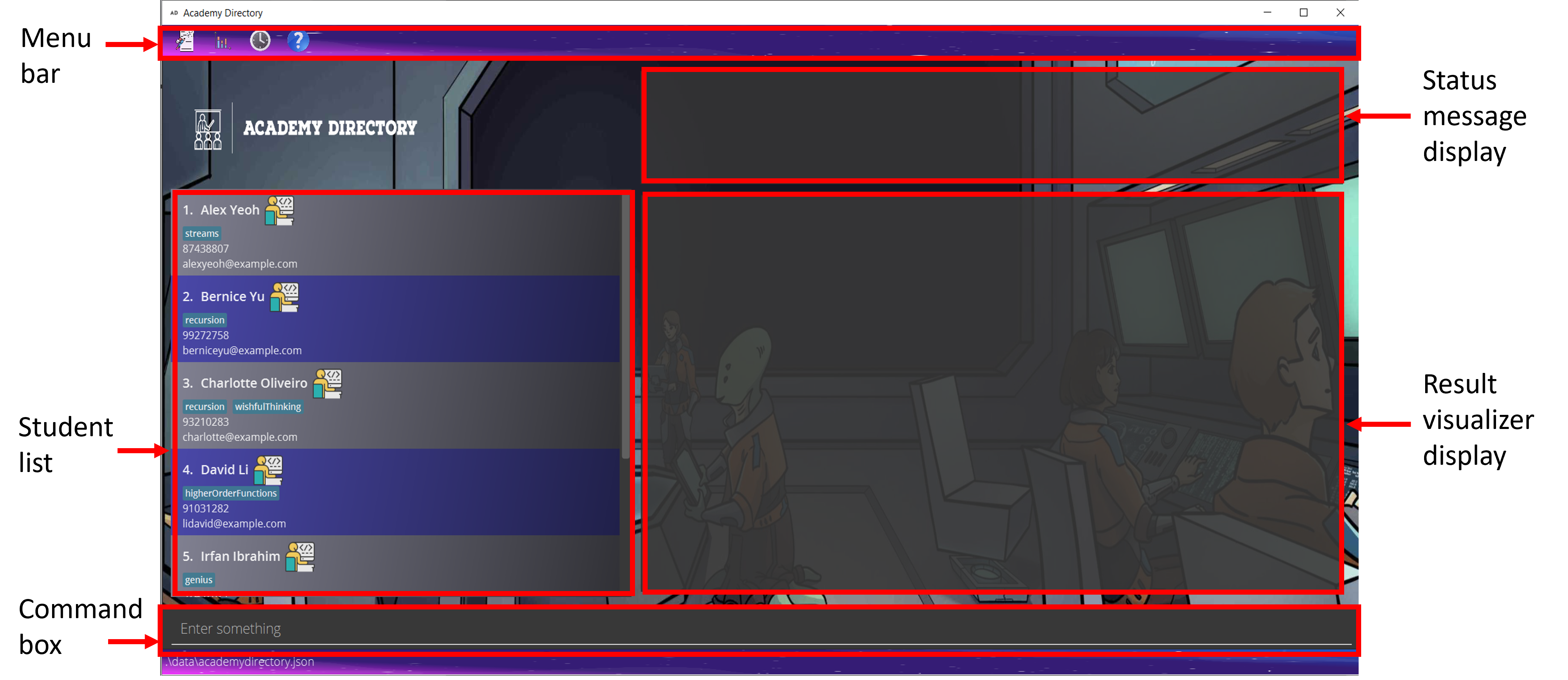
| Components of UI | Functionality |
|---|---|
| Menu bar | Provides an immediate mean to execute commands relating to student academic data or usage history. There are 4 menus to browse from. |
| Student list | Shows the current list of students in your class, along with their tags and contact number. You can scroll through the list to see more students. Each student will be shown only their name, phone number (if have), email address, and tags (if have). |
| Command box | This is where you will enter your command and press Enter to use Academy Directory Command Line Interface |
| Status message display | This is where Academy Directory will inform you of what is happening after the commands you entered |
| Result visualizer display | This is where Academy Directory will visualize your data or results, on your request. |
Features
This section shows all the commands supported by Academy Directory.
The commands are categorized based on the main features of Academy Directory:
- Manage students’ personal details
- Track students’ grades, Studio attendance, and participation
- Visualize data in Academy Directory
- Others
For better reading experience, please be familiar with the command format (shown below) as well as some terms used.
![]() Notes about the command format:
Notes about the command format:
-
Words in
UPPER_CASEare the parameters to be supplied by the user.
e.g. inadd n/NAME,NAMEis a parameter which can be used asadd n/John Doe. -
Items in square brackets are optional.
e.g.n/NAME [t/TAG]can be used asn/John Doe t/streamsor asn/John Doe. -
Items with
… after them can be used multiple times including zero times.
e.g.[t/TAG]…can be used ast/streams,t/envmodel t/recursionetc. -
Parameters can be in any order.
e.g. if the command specifiesn/NAME p/PHONE_NUMBER,p/PHONE_NUMBER n/NAMEis also acceptable. -
If a parameter is expected only once in the command, but you specified it multiple times, only the last occurrence of the parameter will be taken.
e.g. if you specifyp/12341234 p/56785678, onlyp/56785678will be taken. -
Extraneous parameters for commands that do not take in parameters (such as
help,list,exitandclear) will be ignored.
e.g. if the command specifieshelp 123, it will be interpreted ashelp.
Managing students’ personal details
Adding a student: add
Adds a student to Academy Directory
Format: add n/NAME e/EMAIL te/TELE_HANDLE [p/PHONE_NUMBER]
-
PHONE_NUMBERis an optional field. The default value isNAwhich stands for “Not Applicable”. - If Avengers do not wish to enter a student’s phone number,
-
p/prefix can be omitted from the command. - Otherwise, Avengers can supply the value
NAtop/prefix. Note that it must beNAnotN.Aorna
-
- If newly inputted students have
NAMEmatching exactly (case-sensitive) with an already existing entry, the program will output a warning message and show the existing entry.
This student already exists in the Academy Directory.
Examples:
add n/Aaron Tan te/@sausage e/e0123456@u.nus.edu p/90312311add n/Charles Ng te/@charles e/e0123434@u.nus.edu p/NAadd n/Betsy Lim te/@unislave e/e0123456@u.nus.edu
Deleting a student: delete
Deletes a student from Academy Directory by their index.
Format: delete INDEX
-
INDEXrefers to the index number shown in the displayed student list. -
INDEXmust be a positive integer 1, 2, 3, … - Deletes the student at the specified
INDEX
Examples:
-
delete 2deletes the 2nd student in the currently displayed list.
Tagging a student : tag
Tags a student.
Format: tag INDEX t/TAG [t/TAG]...
-
INDEXrefers to the index number shown in the displayed student list. -
INDEXmust be a positive integer 1, 2, 3, … - Assigns a
Tagto the student at the specifiedINDEX. - Entering the tag command with a single empty tag
t/will remove all tags assigned to the student. - Tags names should be alphanumeric and consist of only one word.
- For multiple tag entries, none of the tags should be empty.
- All existing tags will be replaced by the new tags.
Examples:
-
tag 1 t/removes all tags from the student specified at index 1. -
tag 1 t/missionsetsmissiontag to the student specified at index 1. -
tag 2 t/streams t/envmodelsetsstreamsandenvmodeltags to the student specified at index 2.
Getting students’ personal details: get
Gets personal details of student(s). Personal detail refers to:
- Telegram Handle
- Email address
- Telephone number, if any
Format: get [p/] [e/] [te/] [n/NAME]
- At least one of the supported prefix i.e.
p/,e/orte/must be passed in. - If
NAMEis provided, only personal detail of the student/s whose name contain the givenNAMEwill be shown. The behavior here is similar to the filter command - If
NAMEis not provided, the personal detail of all students in Academy Directory will be shown - Multiple prefixes can be supplied at the same time, and personal detail corresponding to all the given prefixes will be shown
- The order in which personal details will be shown is as follows, regardless of the order of the
prefixes passed to
getcommand:- Phone Number (p/)
- Email (e/)
- Telegram Handle (te/)
Examples:
-
get p/shows the phone number of all students in Academy Directory -
get p/ e/ te/shows the phone number, email, and telegram handle of all students in Academy Directory -
get p/ n/alexshows the phone number of all students in Academy Directory whose name hasalex -
get p/ e/ te/ n/alexshow the phone number, email, and telegram handle of all students in Academy Directory whose name containsalex
Editing a student’s detail : edit
Edits a student’s personal details such as their NAME, PHONE, TELEGRAM and EMAIL.
Format: edit INDEX [n/NAME] [e/EMAIL] [te/TELE_HANDLE] [p/PHONE_NUMBER]
- Edits the student at the specified
INDEX. The index refers to the index number shown in the displayed student list. The index must be a positive integer 1, 2, 3, … - At least one of the optional fields must be provided.
- Existing values will be updated to the input values.
- If edited
NAMEexactly matches (case-sensitive) with an already existing entry that is not the entry being edited, the program will output a warning message and show the existing entry.
This student already exists in the Academy Directory.
Examples:
-
edit 1 p/91234567 e/e0425205@u.nus.eduEdits the phone number and email address of the 1st student to be91234567ande0425205@u.nus.edurespectively. -
edit 2 n/Aaron TanEdits the name of the 2nd student to beAaron Tan.
Tracking students’ grades, Studio attendance, and participation
Adding grades for an assessment: grade
Adds a student’s grade for a particular assessment.
Format: grade INDEX as/ASSESSMENT g/GRADE
- Record the student’s
GRADEfor theASSESSMENTbased onINDEX - Modifies the student(s) at the specified
INDEX. The index refers to the index number shown in the displayed student list. The index must be a positive integer 1, 2, 3, … - The input
ASSESSMENTmust be one of the following: RA1, MIDTERM, RA2, PE, FINAL. - The input
GRADEmust be a non-negative integer from 0 to 100 inclusive.
Example:
grade 1 as/RA1 g/15
Editing a student’s Studio attendance: attendance
Edits the attendance status of their students.
Format: attendance INDEX ses/STUDIO_SESSION att/ATTENDANCE_STATUS
- Edits the attendance of a student or multiple students based on their
INDEX. - Modifies the student(s) at the specified
INDEX. The index refers to the index number shown in the displayed student list. The index must be a positive integer 1, 2, 3, … - Multiple
INDEXcan be parsed in at once as long as they are all valid. - The
STUDIO_SESSIONfield is a positive integer from 1 to 12 inclusive which refers to the Studio Session to be modified. - The
ATTENDANCE_STATUSfield can only be a 1 or 0 to indicate whether the student attended the session or not where 1 marks a student as having attended while 0 marks a student as unattended. - Existing values will be updated to the input values.
Examples:
-
attendance 1 ses/1 att/1Marks the student with index number1as present for studio session 1 -
attendance 1, 2, 3 ses/12 att/0Marks students with index numbers1,2, and3as absent for studio session 12 -
attendance 1, 2, 3 ses/7 att/1Marks students with index numbers1,2, and3as present for studio session 7
Editing a student’s Studio participation: participation
Tracks the participation of their students during the relevant studios. We will be keeping track of Studio participation with a counter system which starts at 0 by default.
Format: participation INDEX ses/STUDIO_SESSION add/PARTICIPATION_TO_ADD
- Edits the Studio participation of a student or multiple students based on their
INDEX. - Modifies the student(s) at the specified
INDEX. The index refers to the index number shown in the displayed student list. The index must be a positive integer 1, 2, 3, … - The
STUDIO_SESSIONfield is a positive integer from 1 to 12 inclusive which refers to the Studio Session to be modified. - The
PARTICIPATION_TO_ADDfield is an integer from -500 to 500 inclusive which indicates the Participation score of the student. -
PARTICIPATION_TO_ADDwill be added to the student’s current Participation score - A student’s Studio Participation score cannot be reduced below 0.
- If a student’s
Attendanceisfalseand the Participation score to be added is greater than 0, the student will also be marked as having attended the Studio.
Examples:
-
participation 4 ses/9 add/1Adds1to the Participation score of student with index number4for Studio session9 participation 1, 2, 3 ses/12 add/500participation 4, 6 ses/2 add/-300
Visualization Tools
Viewing all related information of a student: view
Displays all information relating to a student, both personal and academic information. Information shown include the student’s name, tag, participation data, examination score, and contact information.
Format: view INDEX
- View students’ information, both personal and academic related, based on their
INDEXnumber on the list. - Information shown for the student will be in a drop-down menu listing participation and grades.
- Contact information like phone number, email address, and Telegram handle are also displayed.
Examples:
view 1
view command instead.
Displaying the grades for an assessment: show
Displays the grades and the average score of all the students for a particular assessment.
Format: show ASSESSMENT
- Display the list of grades that the students achieved for a particular
ASSESSMENT, as well as the average score.
Examples:
show RA1
show command instead.
Visualizing assessments’ grades of the entire class: visualize
Plots the grades and the average score of all the students for all assessments.
Format: visualize
- Visualize assessment grades of the class with Box & Whisker plot
- Any grade of any student that is not yet entered will not be included in the graph.
- If there are no students found (let say after clear command), an empty plot will be shown with the feedback
No students found to visualize.
visualize command instead.
Filtering Academy Directory by name or tag: filter
Finds all students whose names or tags contain any of the specified keywords (case-insensitive) and displays them as a list with index numbers.
Format: filter KEYWORD [MORE_KEYWORDS]
- The search is case-insensitive. e.g.
hanswill matchHans - The order of the keywords does not matter. e.g.
Hans Bowill matchBo Hans - Only full words will be matched e.g.
streamwill not matchstreams - Students matching at least one keyword will be returned (i.e.
ORsearch). e.g.Hans Bowill returnHans Gruber,Bo Yang
Examples:
-
filter JohnreturnsjohnandJohn Doe -
filter alex davidreturnsAlex Yeoh,David Li
-
filter streamreturns all students who are tagged withstream
Sorting student list : sort
Sorts the list of students in Academy Directory.
Format: sort attr/ATTRIBUTE ord/ORDER
- The sort can be done on some
ATTRIBUTEin either ascending order or descending order. -
ATTRIBUTEcan only beName,Participation,RA1,Midterm,RA2,FinalandAverage. -
ATTRIBUTEis case-insensitive. e.g.nameandNAMEwill both sort the list byName. -
Averagehere refers to the average score of allAssessments. -
Participationis sorted based on the averageParticipationof aStudentacross all Studio sessions. -
Nameis sorted lexicographically. -
ORDERcan only beascanddescwhich indicate either ascending or descending sort. -
ORDERis case-insensitive. e.g.ASCandAscwill both sort the list in ascending order - Both
ATTRIBUTEandORDERare required for the sorting to work.
Examples:
-
sort attr/RA1 ord/descsorts the list in descending order based on theirRA1grades. -
sort attr/participation ord/ascsorts the list in ascending order based on their participation score.
Others
Listing all students : list
Shows a list of all students in Academy Directory.
Format: list
- This command is very useful to escape from the focused list obtain after running certain commands
such as
filter
Clearing all students : clear
Clears all students from Academy Directory. This will result in an empty Academy Directory
Format: clear
Undo changes to Academy Directory: undo
Undo changes made to Academy Directory data.
Format: undo
-
undoonly reverts changes made -
undowill display an error message if there are no changes to be undone - To see the list of commands that can be undone using
undo, read here
Example:
-
clearcommand executed to clear the Academy Directory
-
undocommand executed to obtain the original Academy Directory
undo command instead.
Redo changes to Academy Directory: redo
Redo the changes made to Academy Directory data that were undone using the undo command.
Format: redo
-
redoonly reverts changes made -
redowill display an error message if there are no changes to be redone - To see the list of commands that can be redone using
redo, read here
Example:
-
undocommand executed after aclearcommand to obtain the original Academy Directory
-
redocommand executed to redo the changes and clear the Academy Directory.
redo command instead.
Seeking help : help
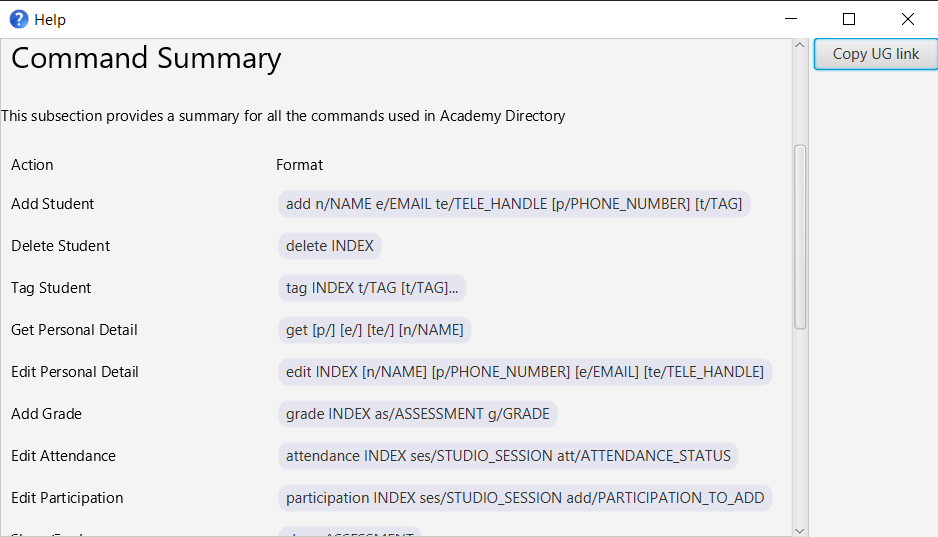
Provides in-depth assistance using Academy Directory with help command, either generally or specifically.
Viewing general help
Format: help
- Typing in
helpsingularly will display a menu of all commands available to use as a list, how to navigate each command, alongside the syntax for each command.
Viewing specific help
Format: help COMMAND_NAME
- Displays all information related to the command, which includes
- What the command is about.
- Why the command is needed.
- What the syntax for the command is.
- Example of usage and expected results.
Note that help help will result in a general help window. We do not provide instruction for the command help itself.
Examples:
help-
help add: Displays the exact same content as what is shown on this User Guide for theaddcommand
help command instead.
Exiting the program : exit
Exits the program.
Format: exit
Alternatively, users can exit by clicking the X button on the top right corner of the application window.
[For Advanced Users] Viewing Commit History: history
Shows local commit history.
Format: history
- Only commands that result in a state change in Academy Directory will be committed. Such commands include
add,edit,delete,clear, and more. For a full list, refer to the appendix. - Commits are sorted based on time, with the most recent commit shown at the top and the initial commit shown at the bottom
- The commit corresponding to current Academy Directory state is labelled with “(HEAD)”
- The commit corresponding to current branch is labelled with “(MAIN)”
- The commit corresponding to old branch is labelled with “(OLD)”
- Old branch is shown at the left, current branch at the right
- The corresponding commit hash is the five character string displayed
- Note that current implementation of
historycommand can only show 2 branches: “OLD” and “MAIN”. If there are already two branches and a third branch is going to be made, then the oldest branch will not be visible.
The following image shows the output of history. Note that some commits are labelled. The label “(HEAD)” is used
to indicate current state.
history command instead
[For Advanced Users] Reverting Commit: revert
Reverts state of Academy Directory to a previous commit.
Format: revert HASH
-
HASHrefers to the commit hash of the commit to be reverted to -
HASHcan be obtained using thehistorycommand - Error message will be shown if attempting to revert to the current commit. This is because reverting to current commit is unlikely to be intentional.
The following image shows the output of history. The commit hashes are labelled. We can pick which commit
to revert to, and then type revert <CORRESPONDING_HASH> to revert to that commit.
Example:
-
revert ee5e5reverts state of Academy Directory to the commit with hash starting withee5e5
FAQ
Q: How do I transfer my data to another Computer?
A: Install the app in the other computer and overwrite the empty data file it creates with the file that contains
the data of your previous Academy Directory home folder. Overwrite the version control folder it creates with the version
control folder of your previous Academy Directory to retain commit history.
Q: How do I save my data?
A: Academy Directory data are saved in the hard disk automatically after any command that changes the data. There is no need to save manually.
Q: Can I edit the data file?
A: Academy Directory data are saved as a JSON file [JAR file location]/data/academydirectory.json. Advanced users are welcome to update data directly by editing that data file.
Q: How do I commit changes made to Academy Directory?
A: Academy Directory implements an internal version control system (VCS) to keep track of state changes. Unlike some VCS, however, the internal VCS in Academy Directory will automatically stage and commit changes made
to Academy Directory, including commit message. Only commands that change the Academy Directory data will be staged and committed.
Q: Can I edit the version control files?
A: Version control related files are saved as text files at [JAR file location]/data/vc/. Advanced users are welcome to
look at the files in this folder.
Q: When I run Academy Directory via Command Prompt, a warning message appears that there are unsupported JavaFX configurations. Do I need to be concerned about this?
A: No, both usability and functionality wise. Academy Directory was not developed as a modular-based application, however, some features of our app do implement external modules not declared, and thus is the warning message. The problem has been addressed while our application was developed, but we have decided to left the warning as it is as addressing the warning is outside the scope of CS2103T and our project requirement itself.
Q: Why is Telegram a compulsory field and not shown on the student card, yet phone number is optional and is shown on the student card?
A: There are many internal considerations when we design this. Initially, we have planned to put all 3 fields into the student card. However, due to some privacy concerns regarding the Telegram handles, as well as the fact that it does not look nice on the card, we decided to remove Telegram out of the card and leave it only for view. We may add Telegram again in the future iterations depending on the future.
Summary
This section provides a summary of commands and prefixes in Academy Directory.
Command Summary
This subsection provides a summary for all the commands used in Academy Directory.
| Action | Format | Examples |
|---|---|---|
| Add Student | add n/NAME e/EMAIL te/TELE_HANDLE [p/PHONE_NUMBER] [t/TAG] |
add n/James Ho te/@TeleHandle p/22224444 e/jamesho@example.com t/Streams |
| Delete Student | delete INDEX |
delete 3 |
| Tag Student | tag INDEX t/TAG [t/TAG]... |
tag 1 t/mission t/streams |
| Get Personal Detail | get [p/] [e/] [te/] [n/NAME] |
get p/ e/ te/ n/Alex Yeoh |
| Edit Personal Detail | edit INDEX [n/NAME] [p/PHONE_NUMBER] [e/EMAIL] [te/TELE_HANDLE] |
edit 2 n/James Lee e/jameslee@example.com |
| Add Grade | grade INDEX as/ASSESSMENT g/GRADE |
grade 1 as/RA1 g/15 |
| Edit Attendance | attendance INDEX ses/STUDIO_SESSION att/ATTENDANCE_STATUS |
attendance 1, 2 ses/1 att/1 |
| Edit Participation | participation INDEX ses/STUDIO_SESSION add/PARTICIPATION_TO_ADD |
participation 1 ses/12 att/0 |
| Show Grades | show ASSESSMENT |
show RA1 |
| Visualize all grades | visualize |
visualize |
| Filter Academy Directory | filter KEYWORD [MORE_KEYWORDS] |
filter James Jake |
| Sort Student List | sort attr/ATTRIBUTE ord/ORDER |
sort attr/average ord/asc |
| List All Students | list |
list |
| Clear Student List | clear |
clear |
| Undo | undo |
undo |
| Redo | redo |
redo |
| Help | help [COMMAND_NAME] |
help add |
| Exit | exit |
exit |
| View Commit History | history |
history |
| Revert Commit | revert HASH |
revert df7x3 |
Prefix Summary
This subsection provides a summary for all the fields and their prefixes
used in Academy Directory. Note that not all fields have a prefix; such fields
will have N.A. be written in their Prefix column.
| Field | Prefix |
|---|---|
| INDEX | N.A. |
| COMMAND_NAME | N.A. |
| NAME | n/ |
| e/ | |
| TELE_HANDLE | te/ |
| PHONE_NUMBER | p/ |
| TAG | t/ |
| STUDIO_SESSION | ses/ |
| ATTENDANCE_STATUS | att/ |
| PARTICIPATION_TO_ADD | add/ |
| ASSESSMENT | as/ |
| GRADE | g/ |
| ATTRIBUTE | attr/ |
| ORDER | ord/ |
| HASH | N.A |
Glossary
This section explains the commonly used terms in this user guide.
| Term | Definition | Comments |
|---|---|---|
| CS1101S | An introductory Computer Science module for year 1 students in the the National University of Singapore. | |
| Studios | Tutorials held in CS1101S and are essential in aiding the students to improve their grasp on the concepts taught during the lecture. | |
| Avengers | A special term to call a CS1101S tutor. An avenger organizes a Studio session to improve on CS1101S concepts taught in lecture, recording attendance and grades. | |
| Command Line Interface (CLI) | A text-based user interface, where users type commands to instruct the computer to do something. | |
| Graphical User Interface (GUI) | A graphics-based user interface, where users click buttons to instruct the computer to do something. | |
| Java | A program that allows running other programs written in Java programming language. | |
| Operating System | Software that manages computer hardware and other computer software. | |
| Command | An instruction typed by a user to Academy Directory. | |
| Command Box | A part of the Academy Directory’s GUI which can be used by users to type commands. | |
| Field | Additional information that can be provided to a command for correct command execution. | May or may not have an associated prefix |
| Parameter | Part of the command which provides additional information provided by the user. | Actual values for the fields |
| Prefix | An abbreviation of a field. | Always ends with a backslash (‘/’) |
| Lexicographically | Refers to the generalization of the alphabetical order of the dictionaries to sequences of ordered symbols or, more generally, of elements of a totally ordered set. More information can be found here. | |
| Singular command | Refers to commands with only one keyword | If there are any other arguments after the command, then an error message will be shown |
Appendix
Appendix A: Version Controlled Commands
The following list is a list of commands that are version controlled i.e. they can be undone and
redone using the undo command and the redo command. Furthermore, the use of these commands
will be reflected in the commit history, using the history command.
Commands not shown in the above list will not appear in the commit history, and thus cannot be reverted to and / or be undone or redone.
Links
Academy Directory Resources
- Developer Guide: If you’re interested in developing Academy Directory further, or only wish to see the gory details
- About Us: If you’re interested to learn more about us
- Github: If you want to see our code or report any issues
Other Resources
- Java SE Runtime Download to install the latest Java version
- AddressBook 3 (AB3) to see where we started this project from
Acknowledgements
- This project is based on the AddressBook-Level3 project created by the SE-EDU initiative.
- The formatting and content of the User Guide and Developer Guide is referenced from AY2122S1-CS2103T-w17-1/tp.
- Design of the internal version control system is heavily inspired by Git.
- Certain code implementations may have been inspired by Baeldung tutorials or StackOverflow answers.
- Application logo were designed with the assistance of Tailor Brand and Adobe Spark.
- Libraries used:
- Background and icons used:
- Source Academy classroom front page, taken from the Asset page in Source Academy front-end
- License for reuse and distribution here
- Slides Carnival background here.
- External icons used on the UI
- Student icon taken from IconS8
- Grade icon taken from PNGTree
- Statistic icon taken from PNGTree
- Source Academy classroom front page, taken from the Asset page in Source Academy front-end